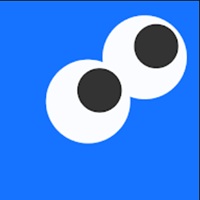
Download Seekee Latest Version
Seekee – AI Search & Assistant is a powerful all-in-one mobile app that combines AI search, smart assistant features, image editing, video playback, and document management. With over 10 million downloads and a 4.6+ star rating, Seekee helps users boost productivity, access information faster, and stay updated with global trends—all from one lightweight Android app.
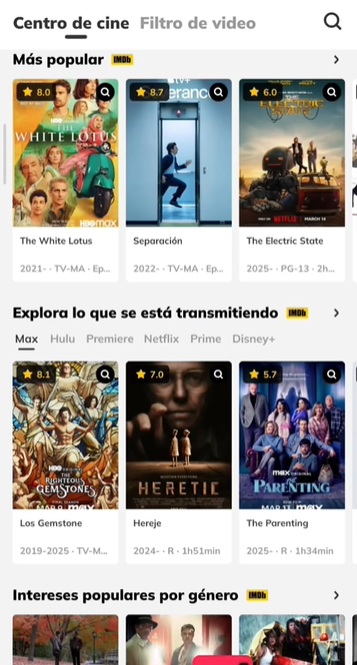
Seekee offers advanced tools powered by AI, including a personal assistant for smart search, PDF editor for easy document handling, and image tools that let you remove objects, upscale photos, and create ID pictures. Whether you need to draft content, edit files, or translate instantly, Seekee gives you fast, ad-free access to everything you need on your phone.
With its integrated video search engine and built-in media player, Seekee lets you watch trending news, sports, and entertainment content without ads. Stay ahead of global conversations with real-time search results and hot topic tracking—all optimized through AI-enhanced browsing and recommendation systems.
Designed with user privacy in mind, Seekee does not collect personal data or serve ads. It runs smoothly on Android 6.0 and above, offering fast load times, secure encryption, and lightweight performance—perfect for users who want a clean, efficient AI app experience.
Download Seekee – AI Search & Assistant today to experience the future of smart browsing and productivity. Whether you’re looking to edit PDFs, search with AI, or explore trending videos, Seekee is your all-in-one solution—fast, free, and ad-free.
What is Seekee used for?
Seekee – AI Search & Assistant is used as an all-in-one mobile tool for smart searching, content creation, media discovery, file editing, and translation. It combines the power of artificial intelligence with practical tools like:
- 🔎 AI-powered search assistant – Get quick, accurate answers and smart suggestions.
- 📷 Image tools – Remove watermarks, erase backgrounds, enhance photo quality, and create ID pictures.
- 📄 PDF editor – Convert, view, and edit PDF files easily.
- 🎬 Multimedia search – Watch trending videos, news, and sports clips with no ads.
- 🌍 Object recognition & translation – Instantly translate text or identify objects from images.
- 🧠 AI writing assistant – Summarize text, write emails, or create social media captions.
It’s designed to save you time, boost productivity, and deliver a private, ad-free experience—all from your Android device.
How to Create ID Pictures in Seekee
To create ID pictures using the Seekee – AI Search & Assistant app, follow these simple steps:
- Open the Seekee app on your Android device.
- From the home screen or tools menu, select the “ID Photo” feature (it may also be labeled “ID Picture Creator” or appear under AI tools or image editing).
- Upload or take a photo
- Choose an existing photo from your gallery, or
- Take a new one using your phone’s camera (seek clear lighting and a front-facing portrait).
- Adjust the background
- Use the built-in AI tool to remove or change the background color (e.g., to white, blue, or red—common ID photo backgrounds).
- Resize your image
- Select the correct photo size (e.g., 3×4 cm, 4×6 cm, 2×2 inch), depending on what you need for passports, visas, student cards, etc.
- Crop and align the face
- The app may auto-detect your face and position it correctly.
- You can also manually adjust for better alignment.
- Save or print
- Save the final ID photo to your device.
- You can print it yourself or send it to a photo center.
How to Erase Backgrounds in Seekee
- Open Seekee
Launch the Seekee – AI Search & Assistant app on your Android phone. - Go to the Image Tools section
Tap on the option labeled “Erase Background”, “Background Remover”, or look under the AI Image Tools category. - Select or upload a photo
- Choose an image from your gallery,
- Or take a new photo using your camera.
- Automatic background removal
- Seekee will automatically detect and remove the background using AI.
- It keeps the subject (like a person or object) and erases the rest.
- Preview and adjust (optional)
- You can use tools like “Refine edges”, “Erase/Restore”, or zoom to manually touch up the result.
- Change background (optional)
- Replace the erased background with a solid color, gradient, or even another image.
- Save your image
Tap “Save” to export the edited image to your gallery in PNG or JPG format.
Similar apps
-
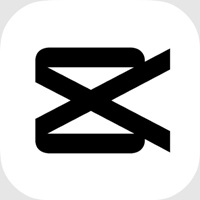 Capcut14.4.0Bytedance Pte. Ltd.★★★★★
Capcut14.4.0Bytedance Pte. Ltd.★★★★★ -
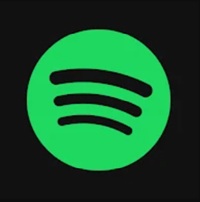 Spotify9.0.44.478Spotify AB★★★★★(5)
Spotify9.0.44.478Spotify AB★★★★★(5) -
 Aim Master for 8 ball pool2.2.0MECA INC★★★★★
Aim Master for 8 ball pool2.2.0MECA INC★★★★★ -
 Freecine3.0.5APKDayz★★★★★(3.3)
Freecine3.0.5APKDayz★★★★★(3.3) -
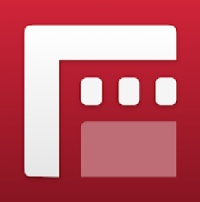 Filmic Pro7.6.3Bending Spoons★★★★★
Filmic Pro7.6.3Bending Spoons★★★★★ -
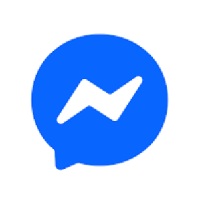 Messenger512Meta Platforms, Inc.★★★★★
Messenger512Meta Platforms, Inc.★★★★★ -
 File Recovery4.3EZ Tools Global★★★★★
File Recovery4.3EZ Tools Global★★★★★ -
 iQIYI7.5.0iQIYI★★★★★
iQIYI7.5.0iQIYI★★★★★ -
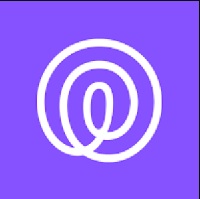 Life36025.22.0Life360★★★★★
Life36025.22.0Life360★★★★★ -
 Chinese Tiktok Douyin34.6.0ByteDance★★★★★
Chinese Tiktok Douyin34.6.0ByteDance★★★★★
Latest Apps
-
 Moto X3M Bike Race Game1.21.10Ace Viral★★★★★
Moto X3M Bike Race Game1.21.10Ace Viral★★★★★ -
 Hunter Assassin2.013Ruby Games AS★★★★★
Hunter Assassin2.013Ruby Games AS★★★★★ -
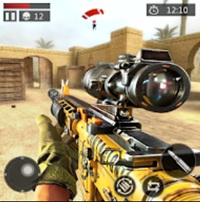 FPS Strike Ops1.2.0FPS Shooter & Action Game★★★★★
FPS Strike Ops1.2.0FPS Shooter & Action Game★★★★★ -
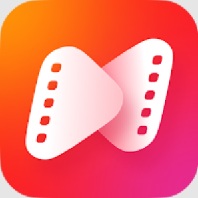 NetShort1.7.3NETSTORY PTE. LTD.★★★★★(4)
NetShort1.7.3NETSTORY PTE. LTD.★★★★★(4) -
 Crafting and Building2.7.21.88GeneRe★★★★★
Crafting and Building2.7.21.88GeneRe★★★★★ -
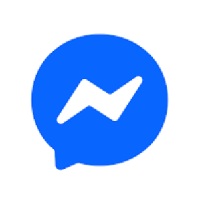 Messenger512Meta Platforms, Inc.★★★★★
Messenger512Meta Platforms, Inc.★★★★★ -
 Facebook235Meta Platforms, Inc.★★★★★
Facebook235Meta Platforms, Inc.★★★★★ -
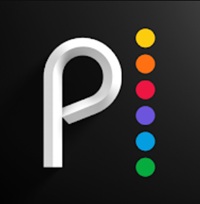 Peacock TV6.6.12Peacock TV LLC★★★★★
Peacock TV6.6.12Peacock TV LLC★★★★★ -
 Stick War2023.5.907Max Games Studios★★★★★
Stick War2023.5.907Max Games Studios★★★★★ -
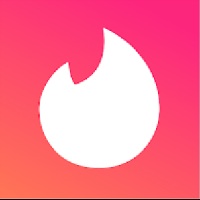 Tinder16.10.1Tinder LLC★★★★★
Tinder16.10.1Tinder LLC★★★★★
