
Download File Recovery Latest Version
All Recovery – Photos & Videos is a powerful and user-friendly Android app designed to help you recover deleted photos, videos, audio, documents, and even app data from your phone or SD card. Acting like a digital recycle bin without requiring root access, the app performs quick scans for recently deleted files and offers deeper scans for older or hidden content.
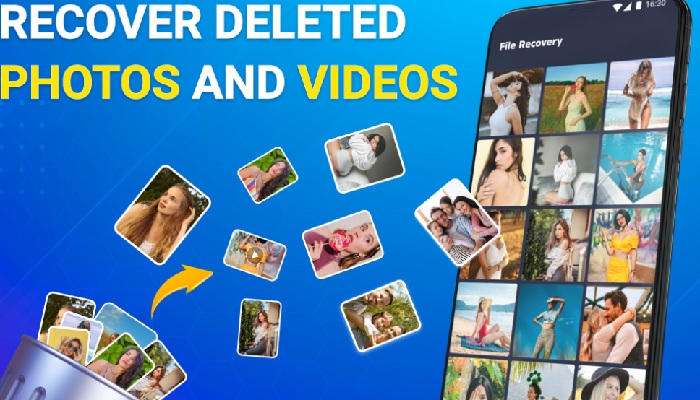
At its core, the app uses advanced scanning algorithms to locate recoverable files efficiently. You can preview items—such as JPG, PNG, MP4, MOV, MP3, PDF, DOCX, ZIP, and more—and select which files to restore. The intuitive interface guides you step-by-step, making it accessible even for users without technical expertise.
For added convenience, All Recovery supports not only local recovery but also offers options to backup to cloud storage (Google Drive, Dropbox, OneDrive, etc.), helping you safeguard important memories or documents. It also includes an encrypted restore process and a “permanently delete” feature to manage sensitive data securely .
With over 1 million installs and a 3.8–4.1★ rating, the app is well-regarded for its effectiveness and ease of use. While free with ads and some limitations—such as multi-file recovery reserved for premium users—it remains a reliable tool when you need to recover lost files fast
Contents
How to Recover Deleted Photos Using All Recovery – Photos & Videos
Step 2: Choose “Photo Recovery”
- On the home screen, tap the “Photo Recovery” or “Recover Images” option.
- This will start scanning your device’s internal storage and SD card (if available) for deleted image files.
Step 3: Let the Scan Complete
- The app will begin a quick scan or deep scan depending on your selection.
- Wait a few moments. Scanning time may vary depending on your device and file size.
Step 4: Preview and Select Photos
- Once scanning is done, you will see thumbnails of deleted photos.
- Browse through the list and tap to preview any photo.
Step 5: Recover the Selected Images
- Select the photos you want to restore by tapping on them.
- Tap the “Recover” or “Restore” button (usually at the bottom or top corner).
- The photos will be restored and saved in a folder, usually named AllRecovery or Restored Images on your phone.
Optional: Backup Recovered Files
- You can also back up recovered photos to Google Drive, Dropbox, or other cloud services to prevent future loss.
Similar apps
-
 Pluto TV: Free Movies5.55.0Pluto, Inc.★★★★★
Pluto TV: Free Movies5.55.0Pluto, Inc.★★★★★ -
 Freecine3.0.5APKDayz★★★★★(3.3)
Freecine3.0.5APKDayz★★★★★(3.3) -
 Viva VPN1.2.5Viva team★★★★★
Viva VPN1.2.5Viva team★★★★★ -
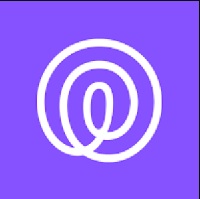 Life36025.22.0Life360★★★★★
Life36025.22.0Life360★★★★★ -
 Crunchyroll3.83.1Crunchyroll, LLC★★★★★
Crunchyroll3.83.1Crunchyroll, LLC★★★★★ -
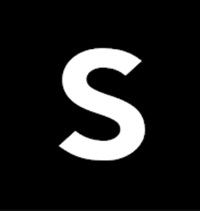 SHEIN-Shopping Online12.8.2Roadget Business PTE. LTD.★★★★★
SHEIN-Shopping Online12.8.2Roadget Business PTE. LTD.★★★★★ -
 TikTok40.1.4TikTok Pte. Ltd.★★★★★
TikTok40.1.4TikTok Pte. Ltd.★★★★★ -
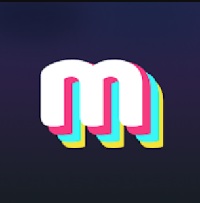 Mimic – AI Photo Face Animator2.1.4ScaleUp★★★★★
Mimic – AI Photo Face Animator2.1.4ScaleUp★★★★★ -
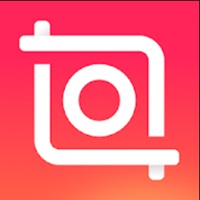 InShot2.123.1487InShot Video Editor★★★★★
InShot2.123.1487InShot Video Editor★★★★★ -
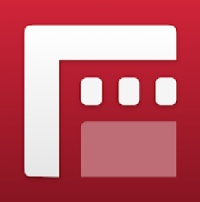 Filmic Pro7.6.3Bending Spoons★★★★★
Filmic Pro7.6.3Bending Spoons★★★★★
Latest Apps
-
 Moto X3M Bike Race Game1.21.10Ace Viral★★★★★
Moto X3M Bike Race Game1.21.10Ace Viral★★★★★ -
 Hunter Assassin2.013Ruby Games AS★★★★★
Hunter Assassin2.013Ruby Games AS★★★★★ -
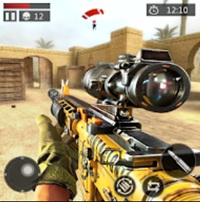 FPS Strike Ops1.2.0FPS Shooter & Action Game★★★★★
FPS Strike Ops1.2.0FPS Shooter & Action Game★★★★★ -
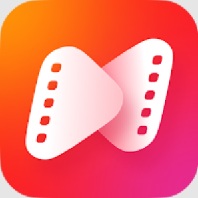 NetShort1.7.3NETSTORY PTE. LTD.★★★★★(4)
NetShort1.7.3NETSTORY PTE. LTD.★★★★★(4) -
 Crafting and Building2.7.21.88GeneRe★★★★★
Crafting and Building2.7.21.88GeneRe★★★★★ -
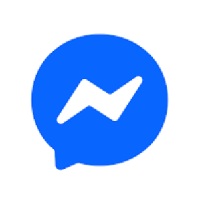 Messenger512Meta Platforms, Inc.★★★★★
Messenger512Meta Platforms, Inc.★★★★★ -
 Facebook235Meta Platforms, Inc.★★★★★
Facebook235Meta Platforms, Inc.★★★★★ -
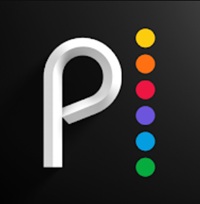 Peacock TV6.6.12Peacock TV LLC★★★★★
Peacock TV6.6.12Peacock TV LLC★★★★★ -
 Stick War2023.5.907Max Games Studios★★★★★
Stick War2023.5.907Max Games Studios★★★★★ -
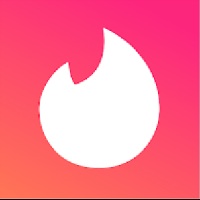 Tinder16.10.1Tinder LLC★★★★★
Tinder16.10.1Tinder LLC★★★★★
