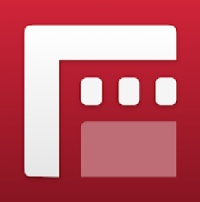
Download Filmic Pro Latest Version
Filmic Pro is a professional video recording app designed for mobile devices, widely regarded as one of the most powerful tools for mobile filmmakers, journalists, and content creators. Available for both iOS and Android platforms, Filmic Pro transforms smartphones into high-quality video cameras with advanced manual controls and professional-grade features.
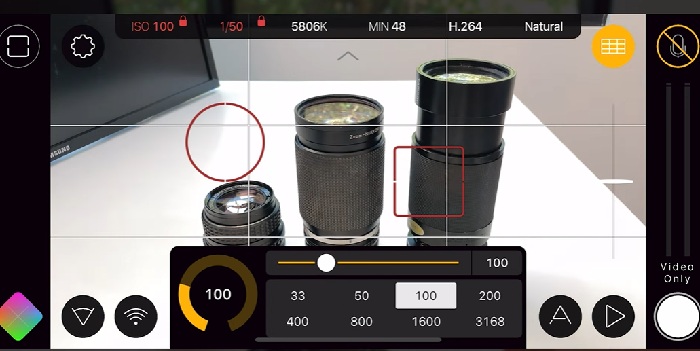
FiLMiC Pro supports Android devices running Android 9 or higher. However, compatibility also depends on the device’s hardware and camera API support like: Android 13 14 15 and 16.
Key features of Filmic Pro premium apk include:
- Manual control over focus, exposure, white balance, ISO, and shutter speed.
- High bit rate recording for better image quality.
- Support for LOG gamma curve for greater dynamic range and color grading flexibility.
- Multiple frame rate options, including slow and fast motion recording.
- Advanced audio controls and external microphone support.
- Live analytics tools such as zebra stripes, focus peaking, and false color to ensure precise exposure and focus.
- Integration with gimbals, lenses, and external hardware, making it ideal for mobile cinematography.
With Filmic Pro, users can shoot cinematic-quality videos directly from their smartphones, making it a favorite choice for mobile videography, indie filmmaking, and even professional productions.
How to Get the Best Audio Quality in Filmic Pro on Android 14, 15
- Use an External Microphone
Built-in phone microphones are limited. For better sound, use a lav mic, shotgun mic, or USB-C/Lightning mic. Filmic Pro supports most external mics. - Check and Set Audio Levels
- Go to Settings > Audio in the app.
- Enable Audio Metering to monitor sound levels.
- Aim for audio peaks around -12 dB to -6 dB to avoid distortion.
- Select the Right Audio Source
In the settings, ensure the correct microphone is selected. If you’re using an external mic, confirm it’s active. - Choose the Best Audio Format
- Set the Audio Recording Format to PCM (uncompressed) for the highest quality.
- Avoid compressed formats like AAC if you need professional-grade sound.
- Record in a Quiet Environment
Minimize background noise. Choose locations with minimal echo or interference for cleaner sound. - Use Windshields or Pop Filters
If recording outdoors, use a dead cat or foam cover on your mic to reduce wind noise. - Monitor Audio with Headphones
Always use headphones to monitor live audio during recording. This helps you detect noise, distortion, or dropouts immediately.
Does FiLMiC Pro support black-and-white recording?
How to Shoot in Black and White with FiLMiC Pro:
Access the Imaging Panel: Open FiLMiC Pro and tap the gear icon to access settings, then select the Imaging Panel.
Purchase Film Looks: If you haven’t already, purchase the Film Looks pack, which includes various stylistic presets.
Select a Black-and-White Look: Within the Charcoal Pack, choose from the following monochrome presets:
- Laszlo: Inspired by panchromatic B&W film with an orange filter, offering moderate contrast.
- Puffin: Based on panchromatic B&W film with a yellow filter, providing a low-contrast look.
- Vernanzo: Emulates panchromatic B&W film with a deep red filter, delivering high contrast.
- Pharos: Also based on panchromatic B&W film with a red filter, offering moderate-to-high contrast.
Apply the Look: Select your desired black-and-white preset to apply it in real-time during recording. You can download this app via Mediafire links.
Link Mediafire for Filmic ProSimilar apps
-
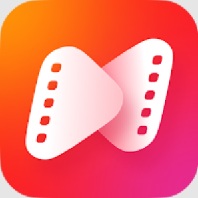 NetShort1.7.3NETSTORY PTE. LTD.★★★★★(4)
NetShort1.7.3NETSTORY PTE. LTD.★★★★★(4) -
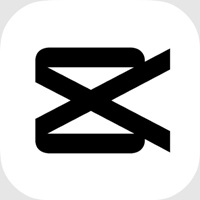 Capcut14.4.0Bytedance Pte. Ltd.★★★★★
Capcut14.4.0Bytedance Pte. Ltd.★★★★★ -
 Crunchyroll3.83.1Crunchyroll, LLC★★★★★
Crunchyroll3.83.1Crunchyroll, LLC★★★★★ -
 Avee Music Player Pro1.2.248Daaw Aww★★★★★
Avee Music Player Pro1.2.248Daaw Aww★★★★★ -
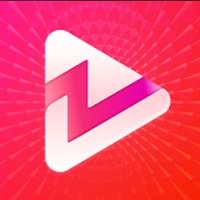 RapidTV – Short Dramas4.6.2Kennedyy★★★★★
RapidTV – Short Dramas4.6.2Kennedyy★★★★★ -
 Whatsapp Messenger2.25.16.82WhatsApp LLC★★★★★
Whatsapp Messenger2.25.16.82WhatsApp LLC★★★★★ -
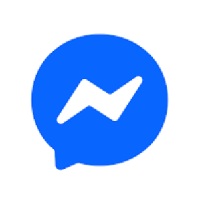 Messenger512Meta Platforms, Inc.★★★★★
Messenger512Meta Platforms, Inc.★★★★★ -
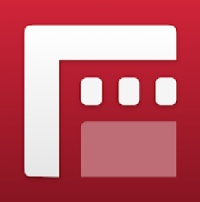 Filmic Pro7.6.3Bending Spoons★★★★★
Filmic Pro7.6.3Bending Spoons★★★★★ -
 JumpJumpVPN1.9.3SOON BODYWERKZ★★★★★
JumpJumpVPN1.9.3SOON BODYWERKZ★★★★★ -
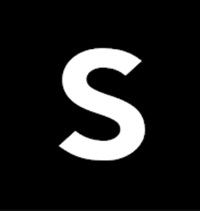 SHEIN-Shopping Online12.8.2Roadget Business PTE. LTD.★★★★★
SHEIN-Shopping Online12.8.2Roadget Business PTE. LTD.★★★★★
Latest Apps
-
 Moto X3M Bike Race Game1.21.10Ace Viral★★★★★
Moto X3M Bike Race Game1.21.10Ace Viral★★★★★ -
 Hunter Assassin2.013Ruby Games AS★★★★★
Hunter Assassin2.013Ruby Games AS★★★★★ -
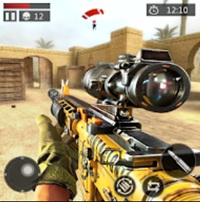 FPS Strike Ops1.2.0FPS Shooter & Action Game★★★★★
FPS Strike Ops1.2.0FPS Shooter & Action Game★★★★★ -
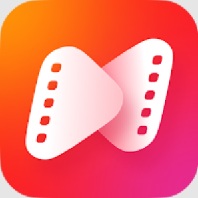 NetShort1.7.3NETSTORY PTE. LTD.★★★★★(4)
NetShort1.7.3NETSTORY PTE. LTD.★★★★★(4) -
 Crafting and Building2.7.21.88GeneRe★★★★★
Crafting and Building2.7.21.88GeneRe★★★★★ -
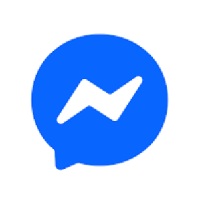 Messenger512Meta Platforms, Inc.★★★★★
Messenger512Meta Platforms, Inc.★★★★★ -
 Facebook235Meta Platforms, Inc.★★★★★
Facebook235Meta Platforms, Inc.★★★★★ -
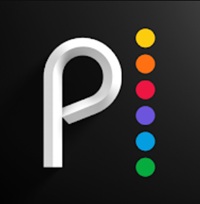 Peacock TV6.6.12Peacock TV LLC★★★★★
Peacock TV6.6.12Peacock TV LLC★★★★★ -
 Stick War2023.5.907Max Games Studios★★★★★
Stick War2023.5.907Max Games Studios★★★★★ -
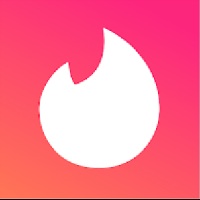 Tinder16.10.1Tinder LLC★★★★★
Tinder16.10.1Tinder LLC★★★★★
